Access Management Overview
Learn how to invite, manage, and remove users, and understand the permissions associated with each role to ensure efficient and secure operations.
Navigating to Access Management
Access the Access Management tab by:
- Select the desired project or dashboard on Portal.
- Navigate to
Settingslocated on the tab. - Click on the
Access Managementtab.
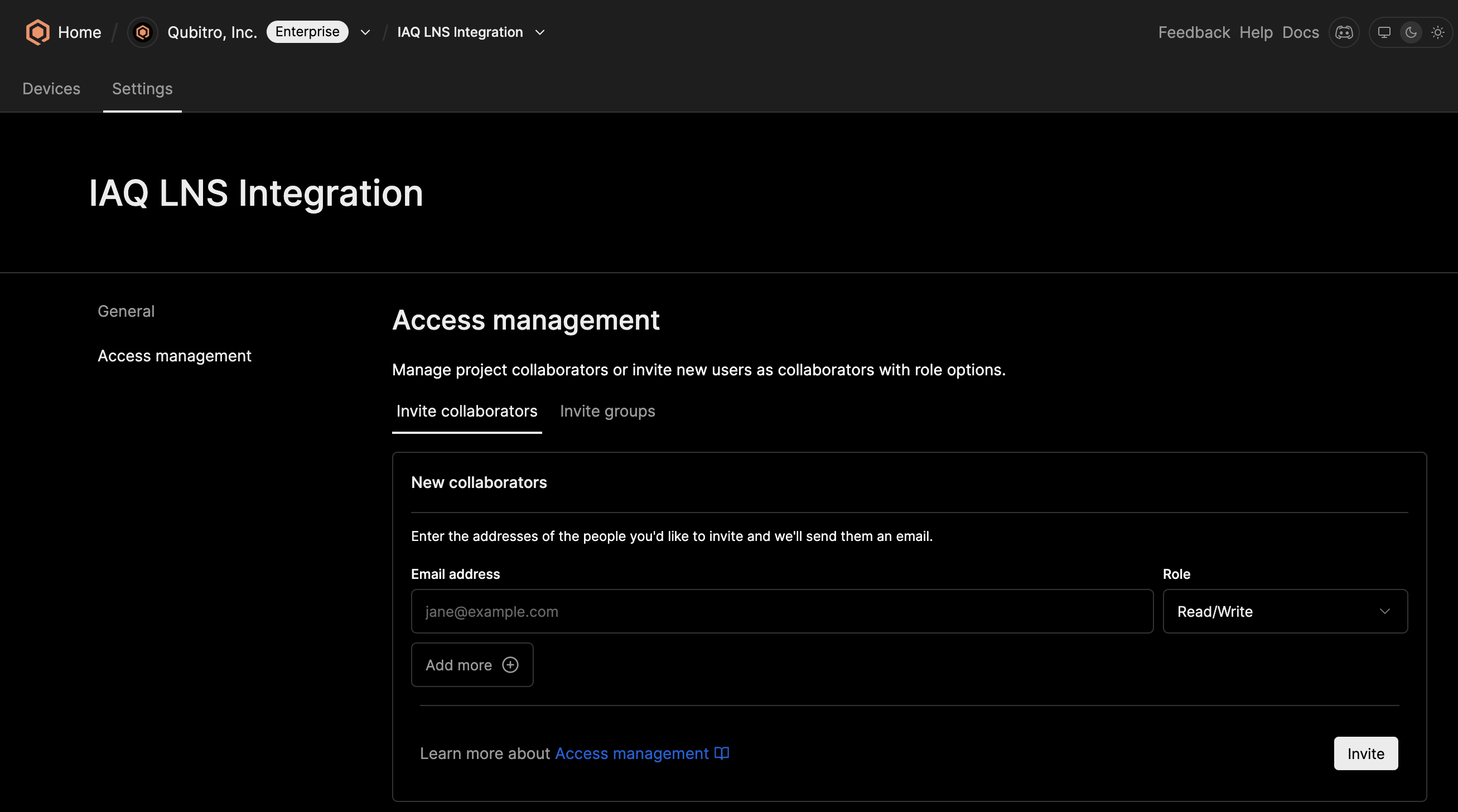
Features and Options
Inviting Users
Project owners or project admins can invite users to collaborate on projects or dashboards by:
- Click on the
Invite collaboratorstab. - Enter the email address of the invitee.
- Assign a specific role (Read-Only, Read/Write, Admin).
- Click
Invite.
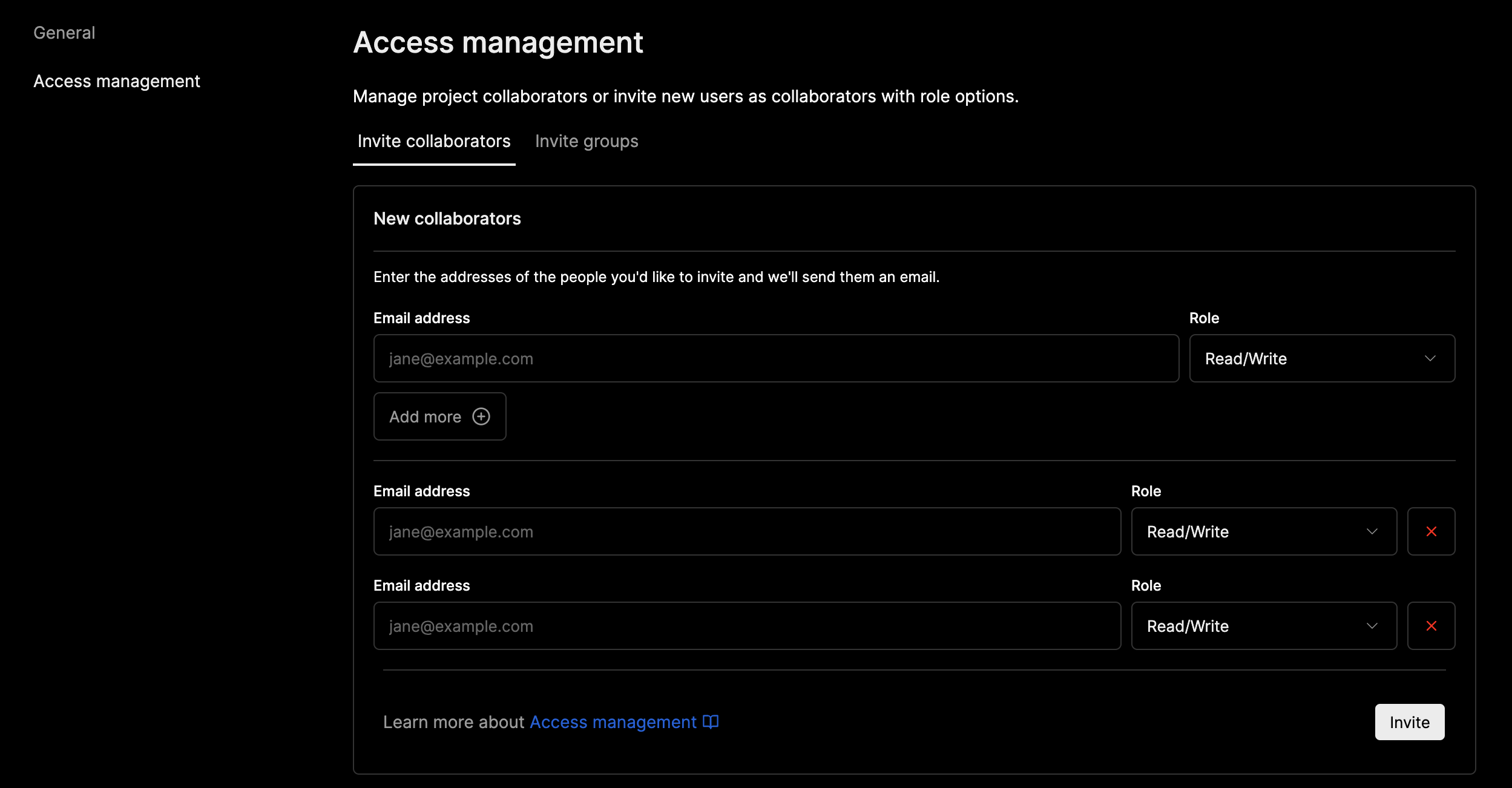
Inviting Groups
Organization admins or owners can directly invite organization groups to a project by:
- Click on the
Organization groupbutton. - Choose a group from the dropdown.
- Assign a specific role (Read-Only, Read/Write, Admin).
- Click
Invite.
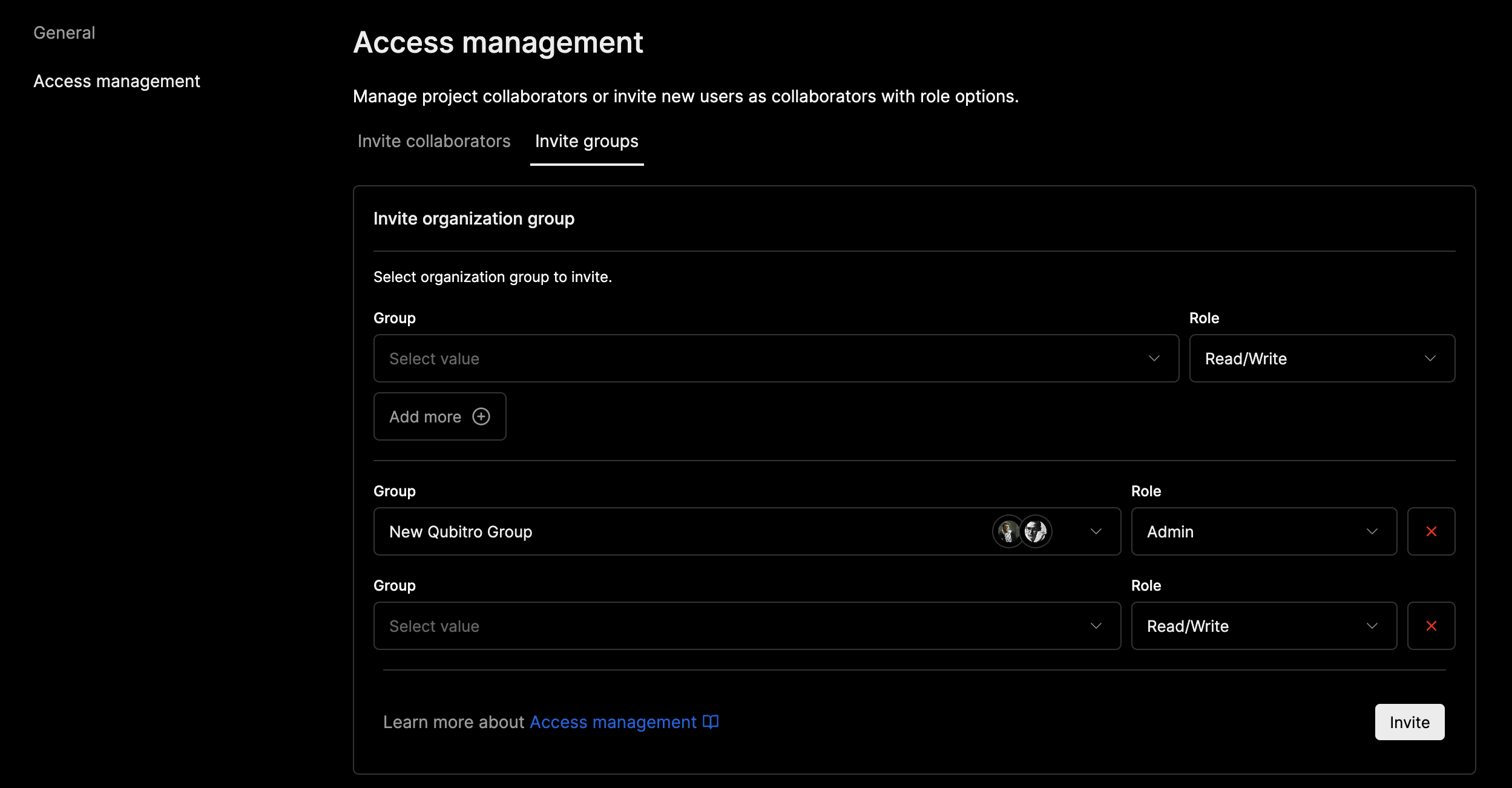
Managing Roles
Roles can be managed dynamically to adapt to changing project requirements or security protocols:
- Click on the
Manage Rolesoption next to the user’s name. - Select the new role from the drop-down menu.
- Confirm the change.

Removing Collaborators
To remove a collaborator:
- Click on the
three dotsnext to the collaborator's name. - Confirm the removal of the pop-up window to revoke access.
To remove multiple collaborators:
- Click on the
checkboxfor each collaborator to be revoked and click on thethree dotson the right top of the collaborator list card. - Confirm the removal of the pop-up window to revoke access.
Roles and Permissions
Each collaborator role comes with specific permissions, ensuring granular control over access and operations:
Dashboard/Project Roles
Group/Member Roles in Organization (Enterprise Plan Only)
Start building today
Collect, process, and activate device data. Scale from one device to thousands.